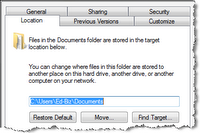
Windows Vista Tip : Move your data folders to a separate drive
Windows Vista makes a few fundamental changes in the default folders used to store personal data. For starters, the Documents and Settings folder is gone, replaced by the Users folder, which is located in the root of the system drive (usually C:). Each user account has its own profile folder here, which contains 11 folders, each devoted to a different type of data.
If you have multiple hard drives (or multiple partitions on a single hard drive) you can relocate any of these user folders. The advantage? By separating system files from data, you make it easy to back up and restore each. At least once a month, you can use the backup program in Windows Vista Ultimate Edition to create an image-based backup on DVD or an external hard disk. If something happens to your system drive, you can restore the image, and your data files remain unaffected.
In my experience, the Documents, Music, Pictures, and Videos folders are most likely to contain large amounts of data and will benefit most from relocation. In this case, I assume you have a separate empty drive or partition that uses the letter E:. If your system is configured differently, you’ll need to adjust the instructions accordingly.
Here’s how to relocate the Documents folder:Open Windows Explorer, navigate to the empty drive that you want to use to store data, and create new folders for each of the existing folders you want to move. If you’re the only user on your computer, you can put them in the root of the drive: E:\Documents, E:\Music, and so on. If you’re planning to use the drive to store data for two or more users, you should create a separate top-level folder for each user and then create subfolders for each type of data: E:\Ed\Documents, etc.Click Start and click the bold user name at the top of the right column in the Start menu. This opens your profile folder.Right-click the icon for the Documents folder and choose Properties.
On the Location tab, click the Move button.In the Select a Destination dialog box, double-click Computer, double-click the icon for your data drive (E: in this example), and select the folder you want to use as the new location. Don’t double-click this folder, just click to select it.Click Select Folder to return to the Location tab, and then click OK. You will see two dialog boxes:Do you still want to proceed and redirect to
That’s it. You can now repeat the process for Music, Pictures, Videos, and any other data folders you want to use. When you click the Documents shortcut on the Start menu, it takes you to the new location, which appears to be in the same old location. In the Vista namespace, your profile folder always appears under the Desktop, and each link in that folder points to the location you specify. So you can leave some folders (especially those you rarely use) in the original location and just move those that are chock full of data.
woensdag 5 juli 2006
Move your data folders to a separate drive
Abonneren op:
Reacties posten (Atom)

Geen opmerkingen:
Een reactie posten