
Blogger keeps all the blog photos. You can easily search for them using google's image search. Does google keep blogger.com photos forever?
Tons of people use blogger.com to create their blogs. People upload photos to blogger.com to post as photos on their blog. Well, these blogs can be viewed by anybody in the public with a couple of crafty google searches.
Google Image Search 1: site:photos1.blogger.com
Google Image Search 2: site:photos2.blogger.com
Makes for some interesting searches! "Owned" pictures on blogger.com anybody?
Google Image Search: site:photos1.blogger.com owned
And yes.... there are much more interesting terms for which to search than that. Although fun, this is mainly a warning that whatever you upload to blogger likely stays in the bowels of google image search forever.
zaterdag 25 februari 2006
vrijdag 24 februari 2006

Internetbedrijf Google heeft een nieuwe service gelanceerd waarmee mensen hun eigen internetpagina kunnen maken Google Page Creator. De dienst is sinds vandaag als testversie beschikbaar.
Via het nieuwe online gereedschap kunnen internetgebruikers met behulp van standaard sjablonen een eigen pagina online zetten, zonder dat kennis van de opmaaktaal HTML vereist is. Men moet overigens wel genoegen nemen met een relatief simpele opmaak.
De dienst is gratis, maar gebruikers dienen wel over een Gmail-account te beschikken.
Hackje Flickr
This little URL hack will allow you to view the photos in a quicker, alternative format.
Wednesday, 22. February 2006, 07:21:20
This little URL hack will allow you to view the photos in a quicker, alternative format.
How about an example...
This guy does excellent photos:
http://www.flickr.com/photos/santu/81903269/
Just add surf to the end of the URL and notice the difference:
http://www.flickr.com/photos/santu/81903269/surf
To go into surf mode, just click on a photo where you can see the comments. Adding "surf" from there usually works.
dinsdag 21 februari 2006
maandag 20 februari 2006

Recovering Scratchted CDs
CDs don´t last forever. They get scratches for instance and sometimes these make the CD or some sectors become unreadable. Now, what can you do if you desperately need the data on the CD ? The article Recovering Scratched CDs from hardwaresecrets.com tries to answer this question.
As the CD’s contents are preserved, a scratched CD can be recovered by polishing its plastic surface. If, after carrying out the above cleansing, the CD persists in giving reading errors, just polish the CD with toothpaste. That’s right, toothpaste. It works wonders, and you won’t spend a fortune buying professional cleaning kits. Polish the scratches with a cotton swab, rubbing gently the paste-imbued swab over the scratches until they disappear or until you notice that you have removed them as far as possible. Sometimes the paste may cause new scratching, but it will be merely superficial and easily removed. After clearing the scratches, wash the CD in water.
zaterdag 18 februari 2006
Google the index
Rapidshare is frequently used to transfer large video files. Programs, music, videos, and other such files are frequently available from download this way. By using google you can see what other people have posted for download.
The filenames are in the rapidshare urls; therefore, searching for these filenames becomes very easy. This is another excellent way to fill up your media collection.
If you enjoy finding stuff on rapidshare, you may also want to use this technique to beat rapidshare's time limits.
Just to get you started with an example. After the example, I show you the techiques for isolating video, music, or archive files. Enjoy the free stuff!
For example, if you want to see a bunch of 50cent songs (available for you to freely download)...
google: +inurl:wma|mp3|ogg site:rapidshare.de cent
To see all video files available on rapidshare...
google: +inurl:avi|mpg|wmv site:rapidshare.de
To see all archives and programs available...
google: +inurl:exe|rar|zip site:rapidshare.de
To see all music files available...
google: +inurl:wma|mp3|ogg site:rapidshare.de
This should show all files available...
google: .* site:rapidshare.de
filetype:pdf site:rapidshare.de Ebooks, eboek.
Addendum:
You can add "-deleted" to any of these searches to filter out some of the inactive files.
Props goes out to AlexTheBeast who got me started with using google to find free music and video files
Google: -inurl:htm -inurl:html intitle:"index of" "Last modified" mp3
Using this string we are using the "index of" and the inurl commands to attempt to isolate directories only. The mp3 tag on the end tells google to look for mp3s in these open directories. You can change this to wma or ogg if you wish.
Once you learn google search, you can find anything. Want some ebooks? Oh, yeah... google does that easily. Another power searching lesson coming right up.
Google: -inurl:htm -inurl:html intitle:"index of" +("/ebooks"|"/book") +(chm|pdf|zip)
What does all of this mean? The -inurl htm and -inul html is attempting to get rid of regular webpages and show just index pages. Looking for index of in the title is doing the same. Using the pipe ( | ) tells google to look for something OR something else. Here were are telling google to look for book or ebook directories... and we have listed several common ebook formats (zip, pdf, chf).
If you would like to look for a particular author or title just tack it to the end of your search.
Google: -inurl:htm -inurl:html intitle:"index of" +("/ebooks"|"/book") +(chm|pdf|zip) +"o'reilly"
zondag 12 februari 2006
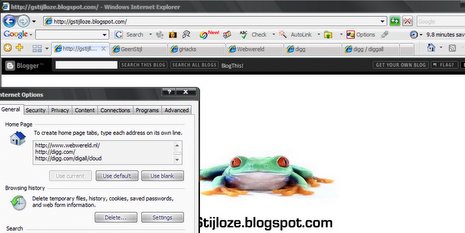
E7: Keyboard and Mouse Shortcuts for Internet Explorer
Internet Explorer 7 has tab and other new features.
Tab Shortcuts:
Click Middle mouse button Open a link in a background tab
Click Middle mouse button on the tab Close a tab
Double click on empty tab band space Open a new tab
Ctrl+Click Open links in a new tab in the background
Ctrl+Shift+Click Open links in a new tab in the foreground
Ctrl+T Open a new tab in the foreground
Ctrl+Tab / Ctrl+Shift+Tab Switch between tabs
Ctrl+W Close current tab (or current window when there are no open tabs)
Alt+Enter Open a new tab in the foreground from the address bar
Ctrl+n (n can be 1-8) - Switch to the n’th tab
Ctrl+9 Switch to the last tab
Ctrl+Alt+F4 Close other tabs
Ctrl+Q Open quick tabs
Zoom:
Ctrl+(+) Increase zoom (+ 10%)
Ctrl+(-) Decrease zoom (-10%)
Ctrl+0 Original size (100% zoom)
Search:
Ctrl+E Go to the Toolbar Search Box
Alt+Enter Open your search query in a new tab
Ctrl+Down Arrow Bring down the search provider menu
Favorites Center:
Ctrl+I Open Favorites Center to your favorites
Ctrl+H Open Favorites Center to your history
Ctrl+J Open Favorites Center to your feeds
Registry Hacks to Customize Windows
Registry Hacks to Customize Windows
A few Windows XP registry modifications that can be done to easily customize to act and feel a little more like it was your own: 1. Enable/Disable save settings on shutdown/logoff 2. Remove Delay in Windows start menu display 3. Enable/Disable balloon 'help' 4. Enable/Disable Tool Tip help 5. Enable/Disable Desktop cleanup wizard 6. Modify Desktop cleanup
*NOTE* These modifications change values in your registry (regedit), if you do not know what this is, or do not feel comfortable with doing so, these modifications are not for you.
These will all require regedit to be open:
start\run
type: regedit
Enable/Disable save settings on shutdown/logoff:
open key: HKEY_CURRENT_USER\Software\Microsoft\Windows\CurrentVersion\Policies\Explorer
*If the item listed below already exist, simply modify them, otherwise create them:
create a new DWORD value (2 Byte value) and name it "NoSaveSettings" it's type will be REG_DWORD
to enabled this feature set data value to 1, to disable set data value to 0
Remove Delay in Windows start menu display:
open key:
HKEY_CURRENT_USER\Control Panel\Desktop
modify the value of MenuShowDelay *Default is 400
***I warn against making this value 0 as it makes it nearly impossible to get your mouse onto the menu before it tries to close, but numbers much smaller than 400 can be used.
Enable/Disable balloon 'help':
open key:
HKEY_CURRENT_USER\Software\Microsoft\Windows\CurrentVersion\Explorer\Advanced
create DWORD: EnableBalloonTips
To disable balloons tips set data value to 0, to enable set data value to 1
Enable/Disable Tool Tip help:
open key:
HKEY_CURRENT_USER\Software\Microsoft\Windows\CurrentVersion\Explorer\Advanced
Modify REG_DWORD type, named ShowInfoTip
data value of 0 disables tips, data value of 1 shows these tips.
Enable/Disable Desktop cleanup wizard:
*This one is my favorite, because some of us like to keep our unused icons.
open key: HKEY_CURRENT_USER\Software\Microsoft\Windows\CurrentVersion\ Explorer\Desktop\CleanupWiz
*If the item listed below already exist, simply modify them, otherwise create them:
create a new DWORD value, with name NoRun
a data value of 0 will enable this feature, and a data value of 1 to disable.
Modify Desktop cleanup (if you do not wish to disable, but only modify it's frequency)
open key: HKEY_CURRENT_USER\Software\Microsoft\Windows\CurrentVersion\ Explorer\Desktop\CleanupWiz
Modify REG_DWORD key Days between clean up
the data value in this key is the number of days between it's scan
*Default is 60, but you may put any value you wish, higher or lower.
*More registry 'hacks' coming soon*
*Most of these modifications will require a reboot before they take effect*
zondag 5 februari 2006
Firefox
Fixing Firefox Memory Leaks
Have you discovered that Firefox consumes a huge amount of memory? Open the Task Manager, and see how much memory its really using.
Some people believe this problem is caused by the Flash plug-in, but I have not been able to verify this. To solve this problem, they're suggesting that you remove this plug-in. In my humble opinion this is not an option, too many web require this plug-in in order to use it.
To help prevent this problem from happening, you can try to make a change to Firefox's configuration. This change prevents the browser's cache from getting too big.
In the Firefox location bar, type 'about:config' and press the Enter key.
Right-click anywhere in the browser windows, and select 'New>Integer'.
In the Value dialog type 'browser.cache.memory.capacity', press the OK button
In the Value dialog, enter the maximum amount of memory you want to allow Firefox to use (i.e.: 65000), press the OK button.
Restart the Firefox browser."
woensdag 1 februari 2006
IE7

Microsoft introduceert Internet Explorer 7 Beta 2 Preview
Grootste veranderingen, de verbeterde veiligheid en gebruiksgemak. Meest opvallende verandering is de interface van de browser. Zo zijn de grote knoppen om te bladeren, naar de favorieten of startpagina te gaan, verdwenen. Deze hebben ruimte gemaakt voor een grote adresbalk, geïntegreerde zoekmachine en een rss-snelknoppeling.
Alles over IE 7 is op webwereld te lezen


